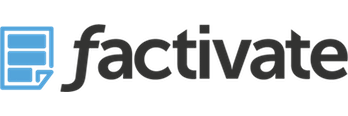Want to Advertise on Instagram? Here’s A Digital Marketer’s Guide to Creating and Tracking Instagram Ads
Ever wondered how people are leveraging Instagram Ads in their campaigns? Did one of your clients ask you to advertise through Instagram but you’ve never done so? How do you determine your campaign’s Return on Investment to see if Instagram / Instagram Ads is a valuable for you?
Today, businesses of all shapes and sizes have the ability to publish ads on Instagram to reach a targeted audience and this blog post will help you get your Instagram Ads campaign up and running in no time.
First things first, Instagram is part of Facebook. As a result, you will need to have the following before you can continue: a Facebook Page, a Account, Facebook Business Manager account, and a Facebook Ads account with a pre-existing US Facebook profile. Let’s get started.
Connecting your Facebook Page to Business Manager
In order to get started with Instagram advertising, you need to connect your Facebook page to Facebook’s Business Manager. (If you’ve already set up Business Manager and linked it with your Instagram ads, you can skip to step 2.) In order to set up business manager, you need to go to https://business.facebook.com and create an account. Follow the on screen instructions until you get to this screen.

From here onwards, click on the button to set up the your Business Manager Account. You should see a screen like the one below. This is where we will connect our Facebook Pages, Ad Accounts, or grant/assign permissions to other individuals.

From here on, you will need to #1 – claim or get access to a page; and #2 Claim an Ad account or get access to the ad account. To do this, simply click on the options listed on the screen and follow the pop up instructions.
Before moving on, make sure that you’ve done the following:
1) Connected your Facebook Ads Account to Business Manager
2) Connected your Facebook Pages to your Business Manager
Ready? Let’s move on –
Starting a New Instagram Ads Account
If you’ve never run an Instagram ad, the business manager page will provide you with a link to Create a New Ad Account. This option is located on the Manage Settings section. When you click on it, you will be taken to a screen like the one below:

You will need to Claim a New Instagram Account. You must have an activate Instagram Account in order to do it so if you don’t have one, go register on www.instagram.com. Once you’ve confirmed your account, go back to the Business Manager Account settings screen, click on the Instagram icon on the left and claim your New Instagram Account. Enter your username and password and follow the on screen instructions.
Now let’s set up your first Instagram Ad!
Setting Up Your Instagram Ad in Power Editor
On the top ribbon, click the menu icon to option up the drop down menu and click on the Power Editor option.

If you’ve never managed an Ads account, you will need to add your payment information. Once your payment information is set, you can create your new campaign by doing the following:
1. Click on the + Create Campaign button:

2. Follow the on screen pop ups to set up all of your campaign by clicking on the Get Started button.

3. Set your Marketing Objective for your campaign and name your Campaign. Be sure to use a unique name as this will be how you distinguish your campaigns in the future.

4. Define your audience, budget, and schedule. If you would like to create a Pixel, simply follow the onscreen instructions as well.

5. IMPORTANT – Go to the Budget & Schedule section. Click on the Show Advanced options. Based on your goal, Facebook will default your Ad Delivery method. Verify that this is what you intended, ie: CPC, CPM, etc…

Finally, add your Ad format, call to action, etc… save and publish your ad.
Set up your Analytics Report to track and monitor your Ad
This is probably the most important part that many people neglect and later find that they’ve spent way to much on an ad that didn’t work because of lack of understanding (See: Man’s $600,000 Facebook Disaster, A Warning for All Small Businesses).
While you might typically want to track the KPIs that Facebook Ads suggests: reach, cost, amount spent, etc…be careful that you’re not tracking vanity metrics (ie, how the heck does impressions matter to my bottom line other than to make me feel good). That’s why you need to consider the KPIs for your ad’s success right at the time when you will be releasing it. If you’ve never done this, ask yourself, based on the campaign goals, which numbers will determine whether the ad will be a success or failure. Is it sales? Is it marketing qualified leads? Is it community growth? Conversation Rate increase? All of these will be necessary for you to determine the eventual ROI for the ad campaign.
There are hundreds of tools to track your Ad analytics. However, based on our experience, they’re limited in the following ways:
Problem 1: None of them allow you to track custom KPIs such as your Customer Economic Value or even your Ad’s real ROI, for example.
Problem 2: Reporting on these ads can be a pain. Even if you pay for an analytics tool, you will most likely end up exporting the data into your excel spreadsheet.
Problem 3: You need to be on top of your data 24 x 7 in order to react to changes within the right timeframe. Analytics tools assume you’re basically looking at their data your whole life when in reality you’re busy doing other things. You will need a tool to alert you when specific KPIs change.
If you’re already feeling overwhelmed with this stuff, bare with me. There’s a pretty easy solution that you can use and will solve all of these problems for you and I’ll show you how to set it up with just a few clicks.
How to set up your Instagram Ads Analytics
1. Go to www.factivate.com and register for an account. Once you’ve registered, simply go to their Spreadsheet template marketplace: https://www.factivate.com/automated-spreadsheet-template-marketplace and search for the Instagram Ads spreadsheet template.
2. Once you’ve opened the Instagram Ads spreadsheet, you will have a complete analytics workbook to monitor all of your campaigns with tke KPIs (automatically):
Notice that the KPIs for Conversions, Cost/Conversion, and Ad Fatigue Rate have custom formulas calculating them. If you’re an e-commerce company, subscription business, or even a freemium business, you will want to tinker with the spreadsheet formulas to make sure that those conversion numbers and ROI are calculated correctly.
3. Go to the FBAds template, and click on the Authorize icon on the top ribbon. Then, enable the account and watch your data start flowing in.
4. Start adding reactions to specific cell changes. In our case, we get alerted with budget changes, CPC changes, conversion changes, and even Ad Fatigue Rate. If you don’t know how to add these reactions, see this five step tutorial: http://localhost:8888/factivate/spreadsheet-automatically-send-email-cell-value-changes/
The great part about this spreadsheet is that once you’ve set it up, you’re done. No reporting…no coding…and best of all, you can start adding other ad campaigns from Facebook, Twitter, etc and start tracking it all in one place using your own KPIs.
If you’d like to do this, you can sign up via www.factivate.com or click on the button below:
Conclusion
If you have any visual content that you can use to promote your business, products, communities, or services, Instagram is a great platform to consider. Be sure to consider how you’re going to track your ad’s success at the same time you’re setting it up in order to gain the maximum benefit from your ad campaign.
If you have had success running Instagram ads, we’d love to hear from you. Share your results in the comments section below!