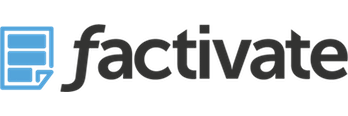How to have your spreadsheet automatically send out an email in less than 5 steps
Keeping track of your spreadsheets can be very difficult. Your spreadsheets can be shared among different users, have hundreds of rows of information, and change without you even noticing. We’ve already seen countless examples of users changing a pricing document, or a budget document, by mistake can costing companies thousands of dollars. Ideally, you would want your spreadsheet to alert you whenever an important cell (or group of cells) changes.
That’s why we added a feature inside Factivate in which you could have your Factivate spreadsheet send you (or a number of users) an email whenever a cell (or group of cells) changes so that you can make your spreadsheet lives even easier and stop missing important information changes.
In this section, we will showcase how to use Factivate’s spreadsheet triggers to send an email whenever a cell changes in less than 5 steps.
1. On the right hand of your spreadsheet, there is a panel titled, ACTIONS. Select the action you will want your spreadsheet to take when your cell updates. In this case, we will select: Send Email

2. The panel will then show the current email actions being used. Since there are none in this document, we will create the first one by clicking on the NEW button on the bottom of the Actions panel.

3. Fill out the necessary requirements to fulfill the action. First, title the name of your action so that you can identify it. Then, fill out the fields required to fulfill the action under “ARGUMENTS”. These include: subject, message, source email, and email recipient

NOTE: You can write in the source email address or recipient list or you can also reference cells inside spreadsheets. For example, I want my source email address to be B2 and Recipient list to be C2:C10
4. Set the formula of when you want the action to happen by clicking on the WHEN section. In the field below, you can enter a formula that references a particular spreadsheet such as the one you see below. Formulas can be tied to values or ranges…such as <,>,=, or ==(does not equal).

Triggers for the WHEN conditions can be spreadsheet formulas, time intervals, date intervals, or even manual cell updates. You can click on the drop down arrow to view all of the spreadsheet triggers available in Factivate.
5. Save the action. When saved, the action will be performed any time your spreadsheet formula is triggered. You can also test your action to verify that you have done everything correctly by clicking on the ACT NOW button.
Admins: Note that you can click on the CONFIRMATION REQUIRED checkbox if you would want to review the action prior to the spreadsheet automatically using it. This is a really good practice if you’re particular about how to title an action, how to structure it, and when you want it to take place.

6. Once an action is saved, it will automatically be added to your list of current actions (in this case for email) under the Send Email actions.

7. Finally, when you go back to your spreadsheet, you will be able to see how many Spreadsheet actions have been created by simply looking at the icon notification number. In this case, the Send Email icon now has 1 trigger currently in use.
![]()
CONGRATS! You have now completed a process that used to take some serious programming chops. You are on your way to creating your own Business Intelligence platform!
If you would like to have your spreadsheet send you an email automatically whenever any of your data changes, you can sign up for Factivate below:
About Factivate:
Factivate is a software company part of the Google for Entrepreneurs community in Durham, NC. Factivate provides business users with a cloud-based data analytics platform that can sync with different online tools to create automated, real-time spreadsheet reports and web dashboards with just-in-time business reactions. The result of our intelligent spreadsheet is accurate data analysis that drives better business decisions while reducing manual spreadsheet report time and errors by a factor of 150+ hours/employee/year. Factivate requires no learning curve or programming knowledge. In sharp contrast to the complex and expensive business intelligence tools on the market today, if you know spreadsheets, then you know 95% of what you need to use Factivate–we’ve got the rest covered.