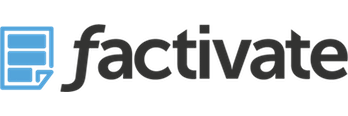How to Sync your Google Ads Account with Factivate, ie getting Account MANAGER permissions
How to Link you AdWords account to Factivate
In order to access your Google Ads data within Factivate, you will need to become a Google Ads Account Manager. This is a different permission type than an overall account administrator and usually will require a different email address than the one you might be using as an account administrator. If you’re not familiar with the differences between Ads Manager and Regular account access, you can view Google’s explanation here: https://support.google.com/google-ads/answer/1704346?hl=en
“A manager account isn’t an ‘upgrade’ of your Google Ads account. Instead, it’s an entirely new Google Ads account you create. Think of a manager account as an umbrella Google Ads account with several individual Google Ads accounts linked to it. You can link new and existing Google Ads accounts, as well as other manager accounts.”
GETTING ACCOUNT MANAGER ACCESS:
Step 1:
While on the Administrative view of the account, copy the 9 digit code for your Ads account. It will look like 123-443-787 right next to your company profile name.
Step 2:
Go to the new account manager email you will be using and log into Google Ads with that email.
Step 3:
Go to the Accounts section on the left-hand side menu and click on it. This will open a new view.
Step 4:
Go to the MANAGEMENT tab on the page and click to open it. You will see the accounts you currently have management permissions for on this page.
Step 5:
Click on the + icon to add a new request and click on Link existing account (if you already have an account you’re wanting to link)
Step 6:
On the Link existing accounts box, paste the 9 digit code you had previously copied and then click on SEND REQUEST.
You should now see a new box titled: Pending Link requests with the customer ID for the account you want to link to (ie, the admin account holder for the ads account).
Step 7:
The account administrator owner will receive an email to accept your request as an account manager. Make sure they accept your request.
Step 8: Accepting a Manager request
The account administrator
CONNECTING ADWORDS TO YOUR FACTIVATE DASHBOARDS & REPORTS
Step 1: Click the CONNECT Button
If you are using a template, you will see a pop first come up with all of your accounts that will be synced with your file. Click on the CONNECT button under Google Ads.
Step 2: Enter your Adwords Customer ID Account numberT
This is the 888-888-9999 number associated with the account you’d like to sync found in your Google Ads profile.
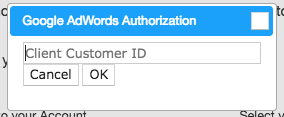
Step 3: Log into Adwords with the account that has access to this information
That’s all it takes!
Once you have entered your information, the Factivate template will immediately begin pulling and syncing your data from now until you tell it to stop.
Now you’re ready to combine your live Facebook, Analytics, Adwords, or any other source into your amazing reports and dashboards!
Go get ’em marketers!