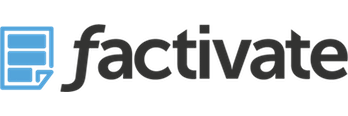How to Stop wasting time building boring reports and auto Connect Google Analytics with your Spreadsheet in Minutes
Fetching Google Analytics data into a spreadsheet used to require you to know how to write certain queries or even macros. In this tutorial, we show you how to connect your Google Analytics into your Factivate spreadsheet to create dynamic reports in less than 5 minutes.
Factivate has also put together a Google Analytics and Adwords best practices spreadsheet template for marketers and advertisers who aren’s as familiar with the platforms. To use this template, please click on the button below:
Spreadsheet Template Marketplace
If you like this video or think that it will help your digital marketing friends streamline their Google Analytics reporting, please feel free to share it. Those who sign up with promo code:#lovethyspreadsheet will be given free Beta access for 7 days. If you want to stop wasting time building analytics reports you can sign up for Factivate’s Beta here!
About Factivate:
Factivate is a software company part of the Google for Entrepreneurs community in Durham, NC. Factivate provides business users with a cloud-based data analytics platform that can sync with different online tools to create automated, real-time spreadsheet reports and web dashboards with just-in-time business reactions. The result of our intelligent spreadsheet is accurate data analysis that drives better business decisions while reducing manual spreadsheet report time and errors by a factor of 150+ hours/employee/year. Factivate requires no learning curve or programming knowledge. In sharp contrast to the complex and expensive business intelligence tools on the market today, if you know spreadsheets, then you know 95% of what you need to use Factivate–we’ve got the rest covered.