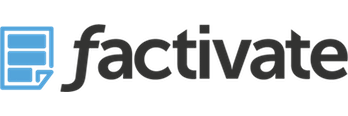How to Build & Track Campaign UTMs like a Master Growth Hacker in Five Simple Steps
This article originally appeared on Medium https://medium.com/@factivateapp/the-ultimate-growth-hacker-guide-to-easily-build-and-analyze-utm-campaigns-ba5386cf7cb7
It seems that I write about UTM parameters once a month. It’s not because I love building these links. Rather, it’s because I continuously find myself stressing the importance of these UTM links to almost every new Fortune 100 client I work with. This literally just happened last Thursday:
Once again, we were contracted to set up a digital marketing’s team data structure and processes. As usual, when we first meet with our client + agency, I simply asked:
Do you know the online paid ad name that drove the best engagement on your site and do you know the individual channel KPIs for that ad as well?
What’s the likelihood these amazing teams (or their agencies) actually know the answer? In our experience, it’s been about 1 out of 10!
While answers have ranged from: “We usually take the Facebook Pixel data as the source of truth but can’t really tell you because it never matches GA”, to “We can’t really know because it’s just too much data to track and analyze hundreds of links repeatedly” — the main reason people fail to provide a good answer is because they’ve lacked the correct infrastructure to do this kind of analysis and has nothing to do you with their competency.
In short, we quickly realized that we needed to address this problem quickly and our UTM guide quickly came into the spotlight!
Wouldn’t it be helpful to have an advanced and automated tracking option that keeps you on top of the marketing campaign that drives your maximum channel performance with the best web engagement (ie CONVERSIONS) for you?
While there are tools in the marketplace to help you get this info (Bitly comes to mind as one of the most popular ones), we’ve found that using these still comes with a few shortcomings – mainly, we still need to perform manual work to match channel KPIs to web engagement via UTM tags (and its freaking annoying).
If you’re not familiar with what UTM parameters are, I wrote about them in another blog post and you can learn more about them here.
Now that you understand why we use UTM parameters, let’s get you set up so that you can use them as a growth hacking expert and quickly be at the level of the best Fortune 100 companies out there!
FYI — the steps below will show you how to do this yourself but if you’d like an experienced data marketer to do this for you, Factivate just launched their revolutionary UTM Data Builder & Tracker Solution to do this all for you.
How to set up your UTM Parameter Tracking System
First things first, you need to make sure everyone in your team is using the same definitions for your UTM parameters. This means that if you’re pushing an ad in facebook, you write Facebook the exact same way. Countless times we see variations in how the names are written: facebook, Facebook, FB, Fb and it confuses your data. To prevent it, you will need to create a tagging definition document. For us, this is a simple spreadsheet view like the one below where we define source and medium the same way:

STEP 1: Write down and keep all of your Tagging Definitions in one place
A couple of things to learn from these tagging definitions when it comes to social activities:
paid_social refers to all paid activities we will carry out. This will help separate the GA default UTM parameters for social activities. I highly recommend you follow this format for all paid_social activities.
STEP 2: Use a pre-made Online form for your organization to build out your own UTM links instead of the Generic Google Link Builder
When you have multiple teams building links, it’s very difficult to:
- Maintain a rigid structure in how UTM links are defined (remember the different ways people can write out Facebook?)
- Keep track & aggregate of all of your links in one place to build out your database for amazing future insights
You can build a branded form using a tool called Paperform in which your tagging definitions are pre-defined so that anyone building out a link (analyst, content manager, agencies) would use the same nomenclature within a dropdown menu.

While it might seem simple in theory, skipping this critical step will prevent you from getting the UTM insights you need.
In short, DO IT! If you’re too busy to do this or don’t want to think about it, contact Factivate and they will build you a branded form + tracking system in less than 7 days . You’ll be amazed at how much this can save you in terms of both time and money down the road. In short, THERE’S NO EXCUSE TO NOT DO THIS.
STEP 3: Get the Factivate UTM Template to aggregate all of Your UTM Campaign data from your multiple paid sources including GA, Adwords, Facebook, Instagram, Paperform
Now that you have a form from which all of your campaign links created will be stored, it’s time to connect your data in order to get your UTM campaign reports and dashboards automated.
There are multiple UTM Campaign spreadsheet templates that will help you pull all of this stuff together. In this article, we’ll walk you through this one:
UTM Campaign Spreadsheet Template and Executive Dashboard — https://app.factivate.com/spreadsheets/85267e24890f4a358deb97a4c2966542
The template provides a top-level view of your campaigns (via an Executive Dashboard) and an analyst view where all campaigns are listed (see images below):


STEP 4: Connect your template to your sources of info
Prior to using the template, you will need to connect it to your Google Analytics, Facebook, Instagram, Paperform, accounts … To do so follow the pop-up dialog instructions. Below is a video to walk you through how to connect to each of your marketing accounts easily:
You should see a button to connect your accounts GA, Facebook/Instagram, Adwords, and even Paperform into your template.
STEP 5: Understanding and using how to use your template
To use the template, you should know that your tabs work by setting your dates in the top of each template. This text is in blue and you can edit it as you see fit (just make sure your dates stay with the MMDDYYYY format.
Once you change your dates, the dashboards or reports will recalculate to show you your data. Depending on how much activity you have, it can take a few minutes for everything to change (to give you an idea we have over 1MM data points every month and it usually takes about 5 minutes for all to change).
Conclusion
Following the five steps above will take a huge load off of your Campaign insights activities. Not only will you be able to say to your team: Ad x for our Facebook campaign perform gave us the best ROI but you’ll be able to analyze historical performances of all of your campaigns in one place.
As of today, we have built over 500,000 UTM links. These are automatically stored in our Factivate template and we routinely look at the historical and week-over-week performance of our paid campaigns with confidence. Just yesterday, I showed a Fortune 100 brand how we could even perform Year-over-year analysis per UTM Ad Name and they couldn’t believe how quickly we were able to derive insights from what is typically a complex data process.
Now it’s your turn.
Do you use any other tools that have been able to accomplish this? How much do you pay for them? I’d love to hear about it.